Using JCMsuite¶
JCMcontrol
The tutorial examples can be opened with JCMcontrol via “Open Project” in the File menu:
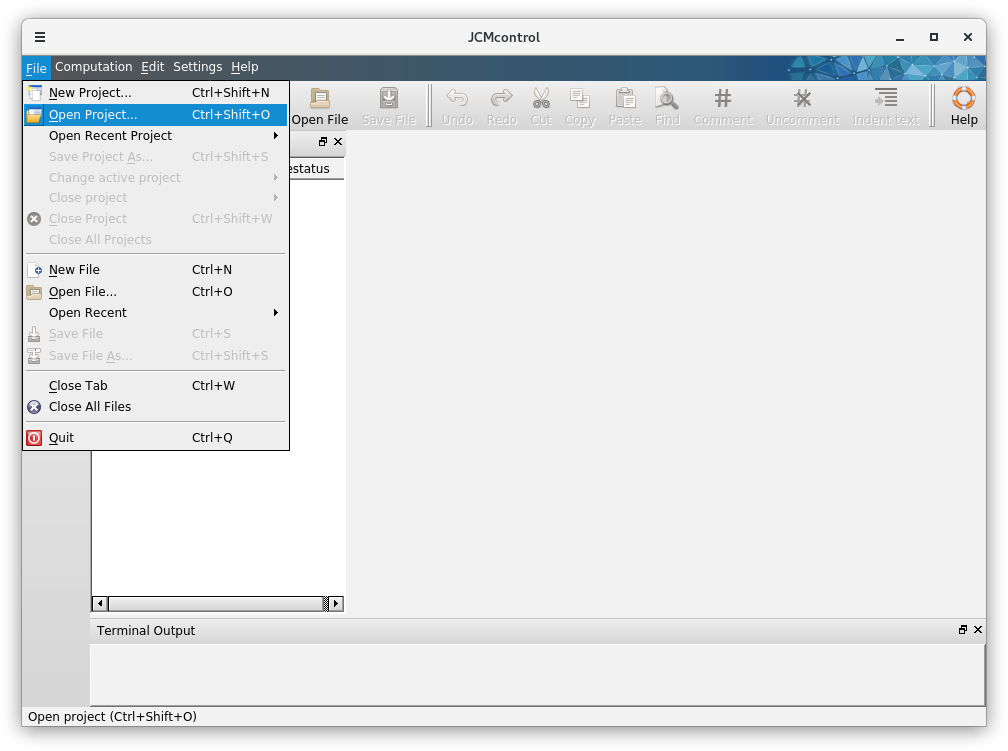
Opening the first basic light scattering example the project setup is shown in the Project Explorer tree:

Several projects can be opened, the active project is marked by a check box in the Project List. For each project the corresponding Project Files are given. These are all input files, as explained in the section Project Definition. The Result Files branch lists all files which are (or will be) created by solving the project. Missing files are marked by a red cross, files inconsistent with the input files are marked by an exclamation mark in the File Status column. E.g. a Finite Element mesh based on the definitions in the layout file has not yet been created, hence the grid.jcm file is missing. Pressing the Mesh button as shown in the Geometry Tutorial creates the mesh file. A double click on grid.jcm in the Result Files branch will open the viewer which will show the mesh.
The Solve button is used to start the simulation:
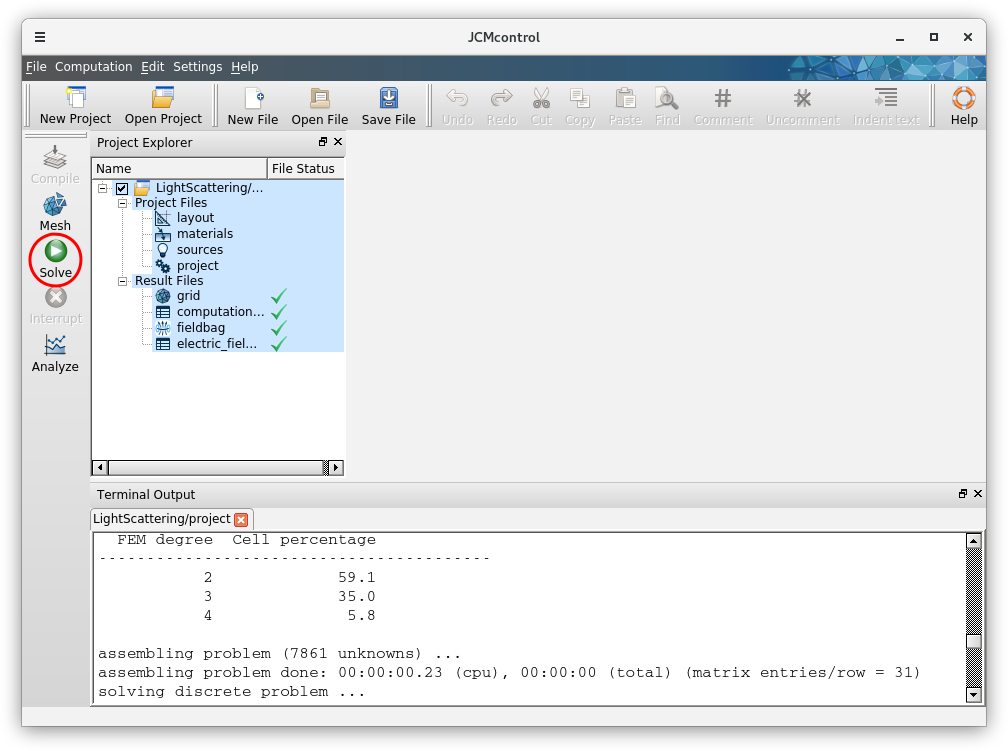
The terminal output displays information on the solution process, e.g. error estimates, time and memory requirements, or Finite Element polynomial degrees used in the simulation.
After the simulation is finished all files in the tree branch Result Files are available. Double clicking fieldbag.jcm will open JCMview and allows viewing the Finite Element solution selecting Create field view in the right panel:
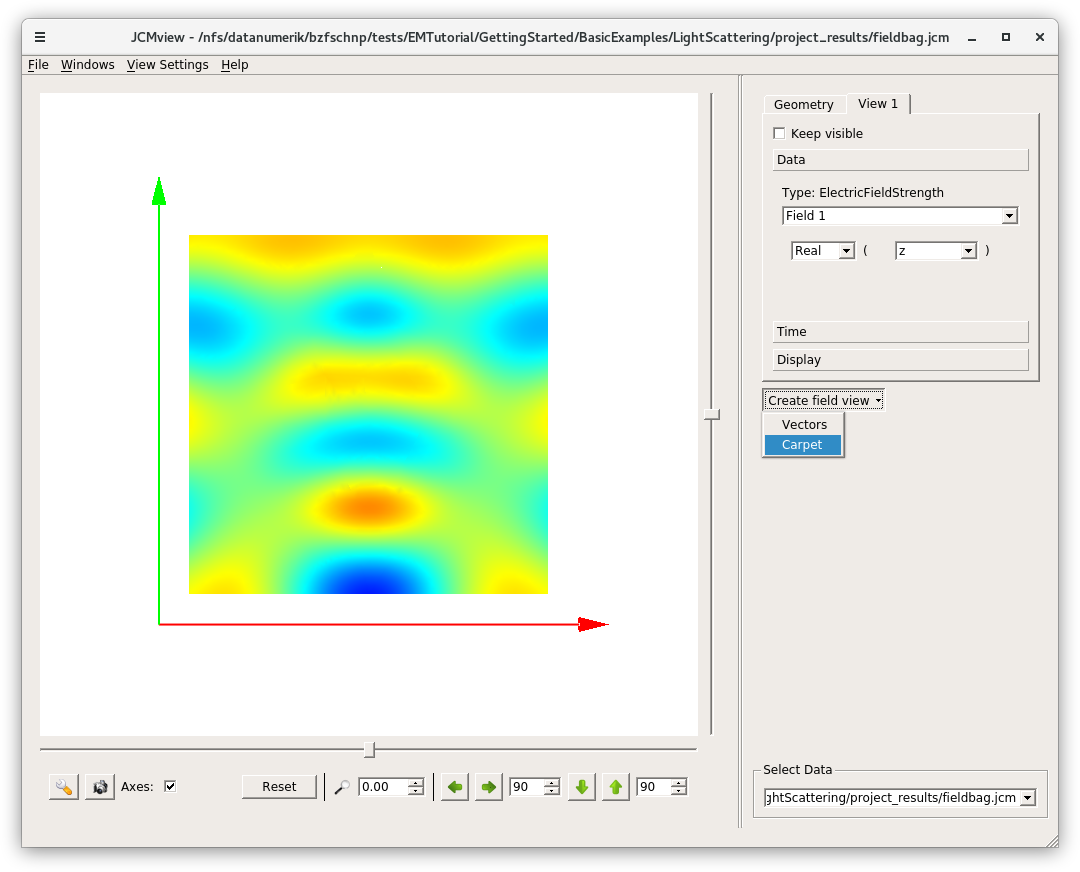
In this examples, the field energy values computed by a post process can be opened by double clicking on project_results/electric_field_energy.jcm.
The computational costs table lists times and memory requirements of the solution process.
JCMsuite from Command Line
JCMsuite projects can also be set up with a plain text editor and solved from command line.
Matlab and Python
Some of the tutorial examples use the Matlab® Interface or the Python Interface to JCMsuite. This allows automated, comfortable setup of complicated geometries, parameter scans, or processing of simulation results.